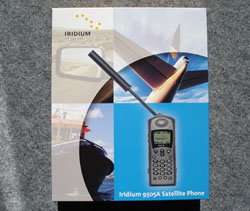Software Upgrade pre 9505A - verzia IS05003
Tento upgrade fixuje možný problém pri zobrazovaní stavu batérie na displeji satelitného telefónu Iridium 9505A. Software nemôžte použiť pre Motorola 9505 / Iridium 9505.
Ako zistím model telefónu?
Model Iridium 9505A sa výrazne líši od ostatných modelov portom pre nabíjanie, ktorý je umiestnený na mieste, kde u predchádzajúcih modelov sa nachádzal IrDA port.

The following are step-by-step instructions for determining if your 9505A handset is in need of a software or hardware upgrade. (If you will be unable to return your phone for an exchange soon because you are in the field, at sea or in a remote location, please see Special Instructions for Users in the Field.
Step 1
Remove the door to your 9505A battery compartment. Remove the battery. Look for the barcode label.
Step 2
On the barcode label, if the letter series begins with “SUG” and has the following part number:
* SUG0088MH - Your unit needs to be replaced. Please contact your Service Provider for instructions on how to have your phone replaced.
* SUG0088MH1 – Iridium has already upgraded your phone and no further action is required.
* SUG0088ML – Your unit may require a software reflash. To check whether or not your phone needs the new software, enter *#91# on the keypad. The phone display should read IS05003, which means Iridium has already reflashed your phone. If your phone does not display this software code, please contact your Service Provider for instructions on how to upgrade the software in your phone.
* SUG0088MM – Iridium has already upgraded your phone and no further action is required.
* SUG0088MH1R – Iridium has already upgraded your phone and no further action is required.
Step 3
If your phone needs the software or hardware upgrade or both, please contact your Iridium Service Provider.
Iridium is giving its Service Providers complete instructions on replacing and reflashing phones.
Please accept our apologies for this inconvenience. Thank you.
Special Instructions for Users in The Field
There is a simple way to determine if Iridium has already upgraded your phone with the new software by entering *#91# on the keypad. The phone display should return ‘IS05003,’ which is the current software.
If you cannot return your phone for the needed upgrades in the near-term, please contact your Iridium Service Provider.
Battery Usage Guidelines - for phones not yet uploaded with SW version IS05003:
To prevent your battery from getting into an "Invalid Battery" state, follow these simple steps:
1. Use your phone as normal.
2. Do not charge the battery until it is truly discharged (i.e., phone powering off -- please don’t rely on the battery meter).
3. You can discharge the battery simply by leaving the phone in power-on standby mode while not in an active call. The battery is truly discharged when the phone powers off itself.
4. Once the battery is completely discharged, charge it for four hours or more. This will reset the battery meter and the battery meter indication should be accurate.
NOTE: Once the battery is completely discharged, it is important to recharge the battery immediately.
Until you do get new software installed in your phone, performing the discharge/charge cycle once a month will ensure battery meter accuracy and prevent the battery from getting into an "Invalid Battery" state. Any battery that currently exhibits either "Low Battery" or "Invalid Battery" will be fully operational once it is used with the new software release.
Požiadavky pre Upgrade.
• Plne nabitý 9505A
• Data Adapter k 9505A
• Sériový 9 PIN kábel. Tento kábel je súčasťou Data Kit a je tzv. krížený. Nulový kábel - modem, nebude fungovať.
• Windows-PC so sériovým / COM portom
• Software - Iridium upgrade Tool
Postup:
• ubezpečte sa, Že telefón je plne nabitý a nie je pripojený k nabíjačke
• pripojte Data Adapter k telefónu zo spodnej časti
• pripojte sériový kábel k PC a k Data Adapter-u
• spustite Iridium Pohe Upgrade Tool a vyberte komunikačný port na PC
• pred zapínutím telefónu zmačknite tlačidlo - číslicu 5 na klávesnici telefónu. Potom zapnite telefón - pri zapínani stále držte tlačidlo 5. Telefón sa po zapnutí rozsvieti a prepne do Upgrade módu, o čom mudete informovaný na displeji. (POZOR: v tomto móde bude telefón bez vykonania ďalšej aktivity maximálne 30 sekúnd, preto postupujte bezodkladne ďalej)
• V Upgrade Tool (na PC) kliknite na "Check Connection". Na PC sa zobrazí status - Connection to phone is OK.
• kliknite na "Upgrade"
• po ukončení kliknite na "Exit"
• vypnite telefón a odpojte od PC a Data Adaptéra.
|